
Greetings, Descendants! In this guide, we’ll cover Customization, which will provide yet another way to enjoy the First Descendant.
Contents
What is Customization?
Beta Test from last year only had the Emote customization function, which let users communicate through character gestures.
In this Crossplay Open Beta Test, we’ve added several new customization functions: Descendant Skins, Weapon Skins, Spawns, Grappling Hooks, Name Cards, Ecive Skins, and more.
Customizations can be checked via the menu at the top of Inventory (I).
Go to the Customization Settings screen by pressing Inventory (I) – Customization

Types of Customization and Instructions
There are 8 customization types that will be available during this test period. The details are as follows.
Types of Customization
| Types | Details |
| Descendant Skins | You can customize the appearance of each Descendant.Skins that are currently available are Full Body, Body, and Head skins. After the official launch, even more functions will be added.The same skin can come in different colors. Pick different colors for different parts and show off your customized Descendant animation. |
| Weapon Skins | You can customize the appearance of each weapon.Just like Descendant Skins, Weapon Skins also come in different colors. Pick different colors for different parts and show off your customized weapon animation. |
| Spawns | You can customize the motions and effects during Descendant teleportation. |
| Grappling Hooks | You can customize the appearance of grappling hooks. |
| UI Themes | You can customize the UI theme for your Inventory and game menu. |
| Name Cards | You can customize your name card, which is shown in lobbies and game menus. |
| Ecives | You can customize the appearance of your Ecive. |
| Emotes | Emotes let you make gestures during the game. They can be used after adding them to the Ring Menu. |
Tip: What is an Ecive?
This function provides useful game info such as nearby interactions/mission objectives, monster details (Weak Point Types, Damage Types, etc.), and more. It can be accessed by pressing Tab while playing the game.
The Ecive effect can be viewed by pressing Tab, and this effect can be customized through Item Customization.
Press Tab to see the Ecive effect and the monsters’ Weak Point Types, weak parts, and more
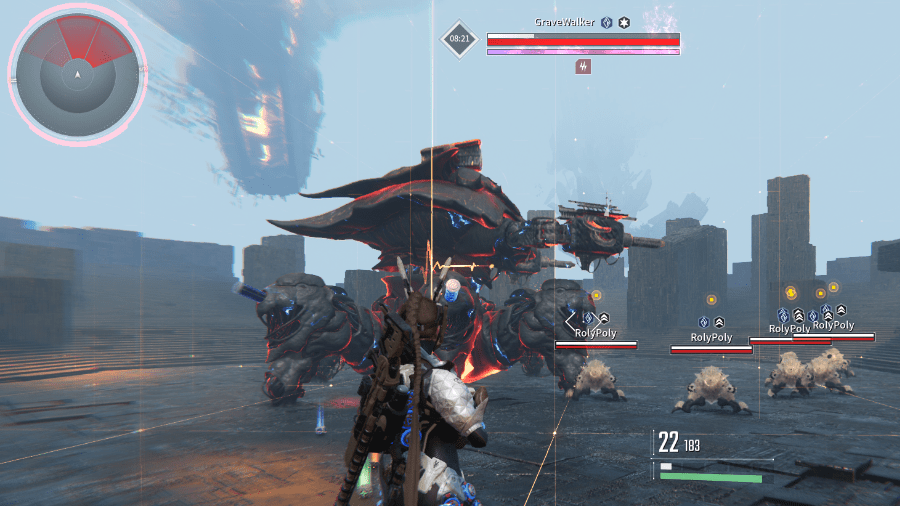
How to Customize
For most Item Customizations, you can click a category to view the items you possess.
Left-click with the mouse to Confirm selection or, right-click to see a preview.
The list of items you possess can be viewed on the left, and you can left-click to Confirm, or right-click to Preview.
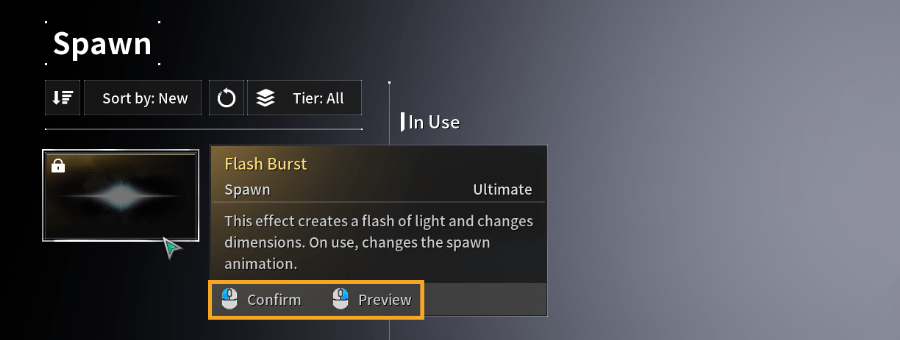
Descendants have different skins for different parts. Click the part you want to equip or preview items that you own.
During this Crossplay Open Beta Test, skins for the Head and Body will be provided, and if you equip a Full Body skin, both the Head and Body will change.
In Descendant customization, you can check, equip, and preview different Head and Body skins that you possess.
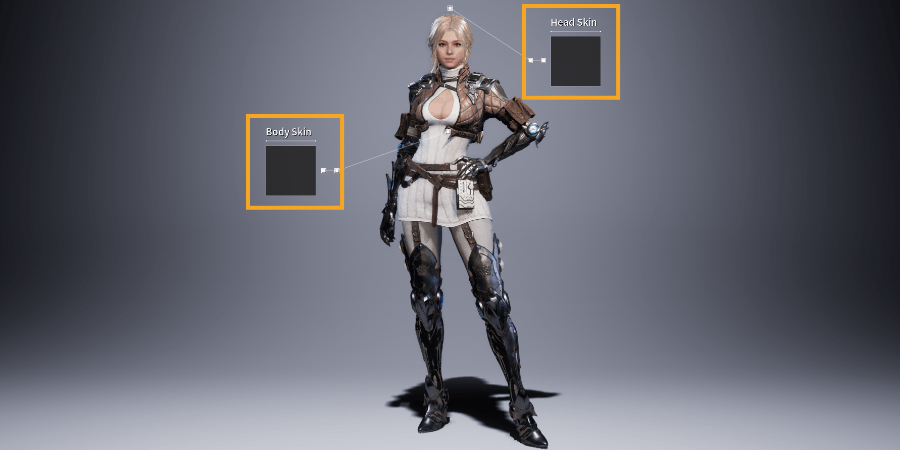
However, the Crossplay Open Beta Test period is short, so you may not be able to try out multiple different Descendants.
We plan to give users the opportunity to try out various skins by opening a Customization Shops during the open beta.
Various [Event] Customization Shops will be available through the Descendant Instructor in Albion.
You can find various [Event] Customization Shops via Albion Descendant Instructor. Use the currency Caliber to purchase items there.

How to Change Descendant or Weapon Skin Colors
In Customize, you can change the color of any Descendant or Weapon skins using Paint. Change the color of different parts to make your own unique skin.
To change colors, hover your mouse over a Descendant or Weapon skin and then click Change Color (F).
The parts that can be color customized will be displayed, allowing you to select the part and change the color.
To change colors, you need to obtain Paint. During this Crossplay Open Beta Test, Paint can be obtained as in-game event rewards or from the Descendant Instructor→ [Event] Paint Shop.
Hover the mouse over the skin item that you want to change the color of and click Change Color (F) to go to the Change Color UI Screen
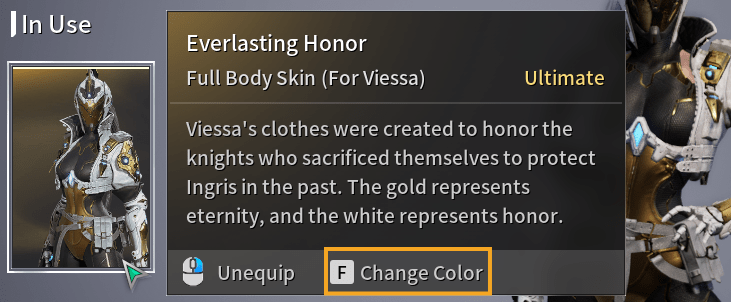
In the Change Color UI, the color-customizable parts will be displayed. Click each part with your mouse to see a preview of how the Paint will be applied and to apply the Paint that you own.
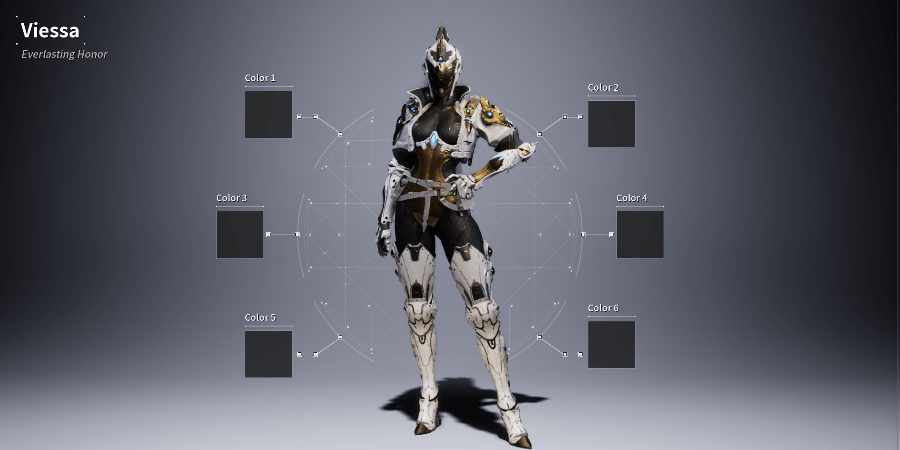
Skin image of first color customization before & after

Color customization by weapon part before & after
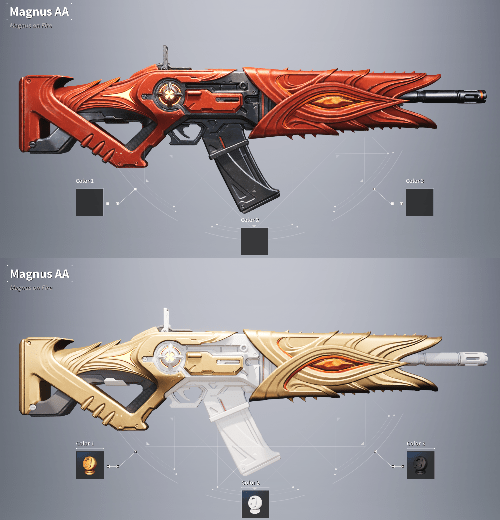
How to Configure and Use Emotes
Emotes allow communicate with other users through gestures using simple controls.
Some Emotes can interact with other users, allowing for a whole new kind of fun within the game.
To equip Emotes, go to Customize Emote. Left-click an owned Emote that you want to equip, and then left-click the desired slot on the Ring Menu to equip it.
To equip an Emote, left-click on the Emote of your choice → left-click on the slot of your choice on the Equip Motion Ring Menu

You will now be able to use Emotes by pressing L (or the left D-pad button for consoles) to bring up the Emote Ring Menu. Then, left-click with the mouse to use the desired Emote.
Press L (or the left D-pad button for consoles) to bring up the Emote Ring Menu. Left-click the desired Emote to use it.

Tip: During the open beta, we’ll be giving out various Item Customizations as in-game event rewards!
Do in-game missions to obtain various Item Customizations such as Descendant Skins, Paint, Emotes, Spawns, and more.
Don’t miss your chance to get a taste of the customization features in advance during the Crossplay Open Beta Test!





Be the first to comment