
Contents
How to Fix Audio Issues (PC Version)
If you are experiencing audio-related issues in THE FINALS, here are some steps that can help you normalize the situation. For starters, let’s make sure that all the basics are covered.
Check Your Volume Mixer
Initially, make sure that your Volume Mixer is set to 100%. Sometimes, your Volume Mixer may be muted due to other software overlaying the process.
Therefore, you can perform these steps to ensure everything is right with the volume in THE FINALS:
- Right-click the speaker icon on the bottom right of your screen
- Click Open Volume Mixer
- Verify that your main output device and the game are set to 100%
- Check to see if the icon at the bottom of THE FINALS mixer is not muted.
Check Your Output Device
One of the most common issues related to audio is the automatic change of output devices when installing or updating drivers, software, or operating systems.
Therefore, please make sure that you are utilizing the correct output device.
- Click the Windows icon on the bottom left of your screen
- Type sound settings, then click on Sound Settings in the system settings
- In the Sound window, you will see a Choose your output device drop-down menu
- Choose the output device of your preference
Update Your Audio Drivers
One of the safest ways to make sure things are working correctly is to update your audio drivers. It also helps with Digital to Analog converters that may not come with preinstalled drivers.
To do so, please follow these steps:
- Select the Windows icon on the bottom left of your screen.
- Type Device Manager, then click on Device Manager in the control panel
- Click on the arrow next to Audio inputs and outputs
- Right-click on the device, then click Update Driver
- Click Search automatically for drivers
- Then, Windows will automatically search for drivers and install them if needed
Uncheck Disable All Enhancements
Enhancements can potentially conflict with your output device resulting in audio issues during your experience in THE FINALS.
To disable them and make sure they are not interfering with your game, follow this procedure:
- Right-click on the speaker icon on the bottom right of your screen, then select Sounds
- Click on the playback tab, then look for your preferred output device
- Once you’ve found your preferred output device, select it and right-click it
- Select Properties
- Click on the Enhancements tab, then uncheck the Disable all enhancements box
- Click Apply, then OK
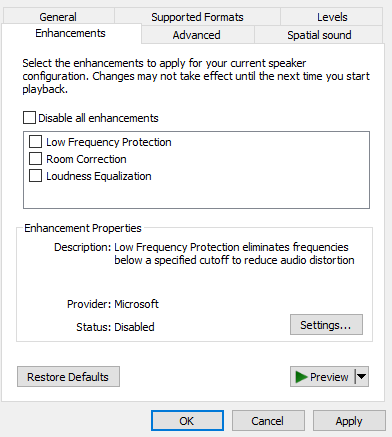





Be the first to comment